
In this blog post, I want to summarize the new releases from the Google tools, that we use daily in datadice. Therefore I want to give an overview of the new features of BigQuery, Looker Studio, Google Analytics and Google Tag Manager. Furthermore, I will focus on the releases that I consider to be the most important ones and I will also name some other changes that were made.
If you want to take a closer look, here you can find the Release Notes from BigQuery, Looker Studio, Google Analytics & Google Tag Manager.
BigQuery
Add data guides
When you start in BigQuery, you see the new Home page, which was added in the last months. There are new guides available on how to add data to BigQuery.
The guides are explaining the process of adding data from a local file, Google Drive, and Google Cloud Storage

Dataform
Cloud Logging
Dataform uses Cloud Logging to save the changes, which were made in the environment now. It is automatically enabled and will produce additional costs because Cloud Logging is active. To take a closer look at the costs side, check out this.
When you are in Cloud Logging, you can easily filter for the Dataform traffic, by selecting the resource type “Dataform”.
You can also click on the three dots at the top right corner of the results panel and click on “View job in SQL workspace”, to get a working SQL script in the normal query editor from BigQuery.

And then you see in the middle part of the screen all the logged events that happened in Dataform.
Looker Studio
Sankey Visualization
Google added a new chart type to Looker Studio: The Sankey Visualization.

The underlying data looks like this:

With Sankey charts, you can show how a metric flows over concrete steps. Typical areas of application for these visualizations are population or cost distributions.
Important is that you know how to build the data. You have two different columns as dimensions which have all the possible “from - to” steps.
E.g. for the Germany entries:
- There is one row with the combination of Europe - Germany and the full population of the upcoming 3 cities
- Then it contains for every German city a new row with the population of the city
Furthermore, you can set the following configurations.
You can set different Cross Filter options when you click on a line:
- The page should be filtered just by the “From” value,
- The page should be filtered just by the “To” value
- The page should be filtered by both values (“From” and “To”)
There are different Link Colors available
- Default: The lines have a grey color
- Source color: The lines have the color of the “From” value
- Target color: The lines have the color of the “To” value
- Gradient: The lines have the gradient color from the “From” and “To” value
You can also change the color and widths of the nodes
Important:
You need to assure in your data that the following does not happen:
- First row: USA | New York | 1234
- Second row: New York | USA | 1234
Then you would get a circle in the data and Looker Studio throws an error.
Scheduled deliveries
The feature to send out scheduled emails with the dashboards inside got some new improvements.
The biggest one is that you can prefilter the data just for the delivery now.

You get a list of all filters available on every page and you can select the values then. Additionally, there is a “Send now” button available. At first, you have to save the scheduled delivery and then edit it again. Then you can send the email immediately.

The last improvement is just available for Looker Studio Pro dashboards. You can configure up to 20 schedules with different pages, filters, descriptions, and receivers for the same dashboard.
Report buttons
There is a nice new element to improve the interaction of the users with the dashboard. Buttons are available! Beforehand we build them on our own with Text (and links behind) and shapes. Now it is more intuitive and you get more interaction possibilities.
You can add a button by clicking on “Add a control” and then ”Button”. There are 3 action types available: Navigation, Report Actions, Filter.

With the navigation, you can add a link behind the button and when the user clicks on a button, a new tab opens with the link.
The Report Actions have 4 different possibilities and are shortcuts for some dashboard functionalities:
- Invite People: A prompt with the list of users with access to the dashboard
- Get Report Link: A prompt to copy the current link to the report
- Download Report: A menu to configure a PDF download

- Reset filters: Reset all the filters on the page
And the last option, the filter one, can be used to set a boolean field to true or false. The button just accepts boolean values. A nice enhancement would be to also accept strings and in a text field in the button setting, you can define the value on which the page gets filtered.
Scorecard changes
The scorecards in Looker Studio got some new small settings:
- You can add a Sparkline under the KPI to intimate the change of the value during time

- You can add a target based on a static value or metric

There are some further small changes in the set-up and style section of the scorecards you can discover.
Google Analytics
Attributed web conversions to Google Ads
Google Analytics 4 changed the approach, which conversions it sends to Google Ads.
Before the change, just the conversions with the last click channel that is connected with a Google Ad got transmitted to Google Ads.
After the change also fractional conversions get sent to Google Ads and not just if the last click is Google Ads. For example really important when you selected the data-driven attribution for a conversion that GA4 sends to GAds
Home Page changes
There are some small changes for the GA4 Home page:
- There is a GA4 basic tutorial for new GA4 users
- When you link your GA4 property with your GAds account a banner pops up to show a checklist, what needs to be done for a solid connection
- The “Suggested for you” part shows popular analytics across all properties, especially for new GA4 users
- When you downvote a chart in the “Suggested for you” part, then this chart will not be shown again in the next 30 days
How to count conversions
There are 2 different conversion counting methods available. The conversions can be counted once per event (GA4 default) or once per session (UA default).
The preferred method is “once per event”, you should just use the “once per session” metric if you want to get more similar data as shown in UA.

Deleted attribution models
Google is deleting some attribution models from the GA4 properties. The affected attribution models are:
- First-click
- Time-decay
- Linear
- Position-based
From now on new GA4 properties will not have these models anymore. For existing properties, the service stops in September 2023.
The remaining attributions methods are:
- Cross-channel: Data-driven
- Cross-channel: Last click
- Ads-preferrer: Last Click
Google clearly focuses on the data-driven attribution and for sure the last click model is still important.
We recommend building your own attributions by exporting the data to BigQuery and creating a model for it.
Google Tag Manager
Pausing tags in server-side containers
The Same feature you already know from client-side containers:

You can select one or more tags and pause them. Paused tags will not fire, even if the trigger fires.
Geo-location information in server-side containers
There is user geo-information available in the server container.
- A new built-in variable is available: Visitor Region
- In the GA4, UA, and GTM clients the region needs to be activated

I will not go into details here because there is a really good Google documentation available.
Upcoming datadice blog posts for this month
- Deploy Airbyte in GCP & AWS - Coming Soon
- First experiences with Webflow - Coming Soon
Further Links
This post is part of the Google Data Analytics series from datadice and explains to you every month the newest features in BigQuery, Data Studio, Google Analytics and Google Tag Manager.
We also started with our own YouTube channel. We talk about important DWH, BigQuery, Data Studio and many more topics. Check out the channel here.
If you want to learn more about how to use Google Data Studio and take it to the next level in combination with BigQuery, check our Udemy course here.
If you are looking for help to set up a modern and cost-efficient data warehouse or analytical dashboards, send us an email to hello@datadice.io and we will schedule a call.



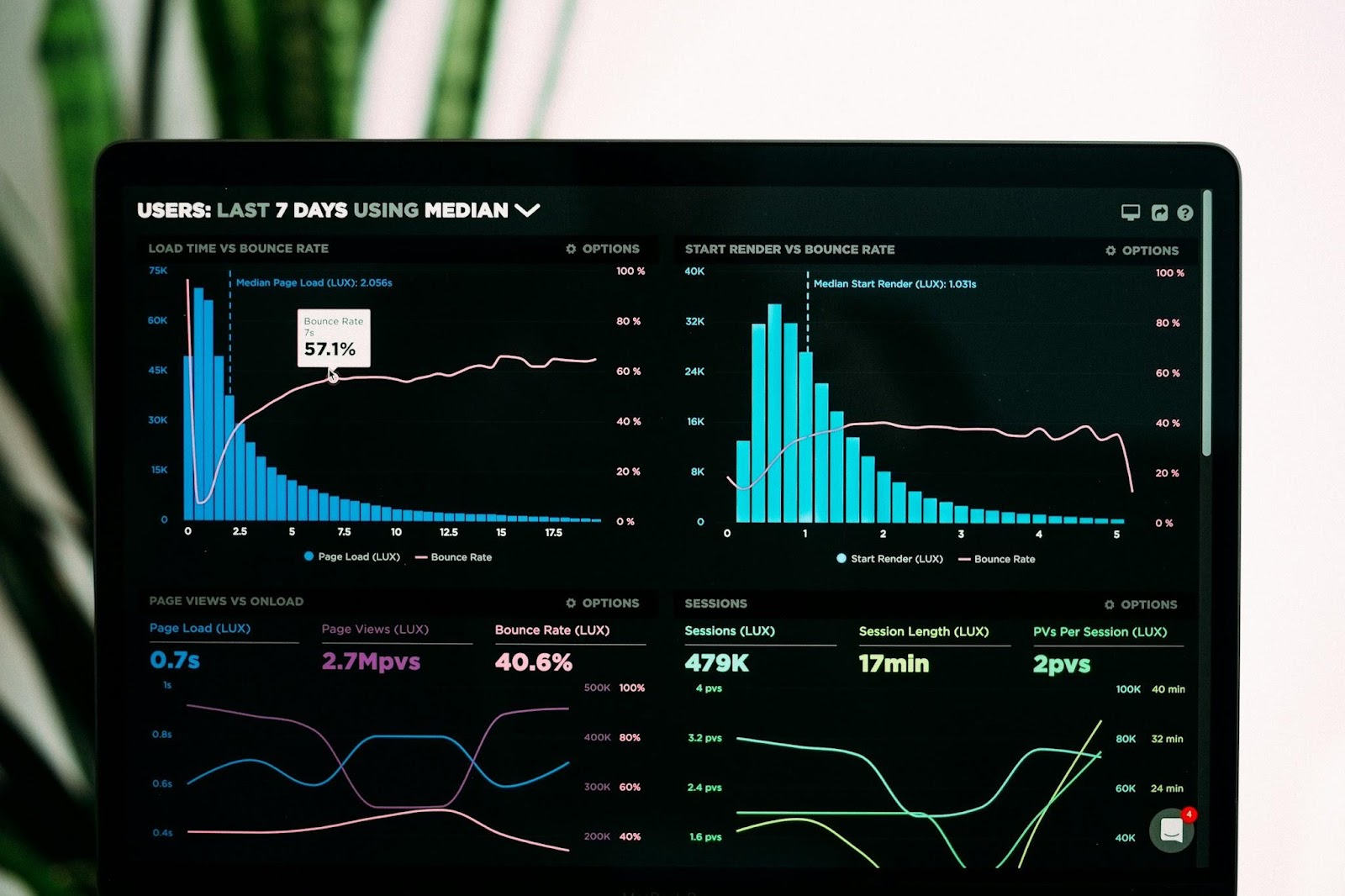



.jpeg)